Student Securly Web Filter Information
Account Creation
Parent Access accounts in Securly are rostered based on the guardian email address associated
with our student information system PowerSchool. All guardians in PowerSchool are provided with their own Securly Parent Access accounts. You will receive a weekly email report each Monday containing a sample of your child’s online activity over the previous week.
Step 1: Download the Securly Home App.
Get Parent Portal on the go. Real-time activity reports, right in the palm of your hand.
Step 2: Open the App and click on the “send me a link” button.
A link will be sent to the email address you have registered with your child’s Skyward account. Once you’ve clicked the link, you’ll be taken to the Securly Home App. Your account is ready to go!
Step 3: Explore and Configure
Securly Home lets you access your account information from anywhere, in real-time.
Navigating the App
Navigate and explore different views into your child's online safety.

Activity
Get a real-time view of your child's online activity.

Flagged
Flags searches and sites that are related to bullying, self-harm, or suicide.

Rules
Block categories of access when your child is using an OSD device outside of school (district policies may not be overridden).
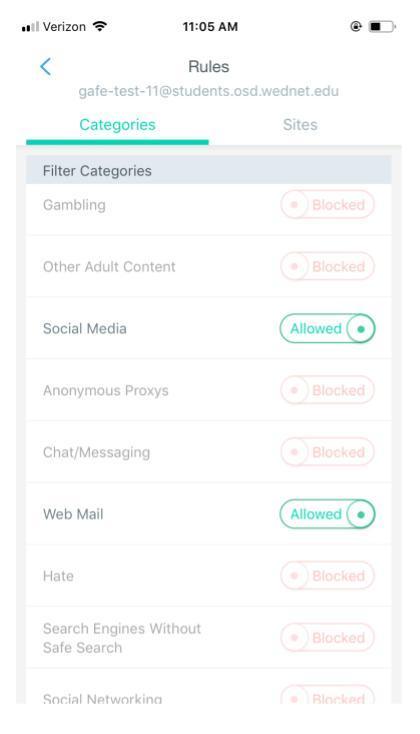
Block specific websites for your child outside of school.
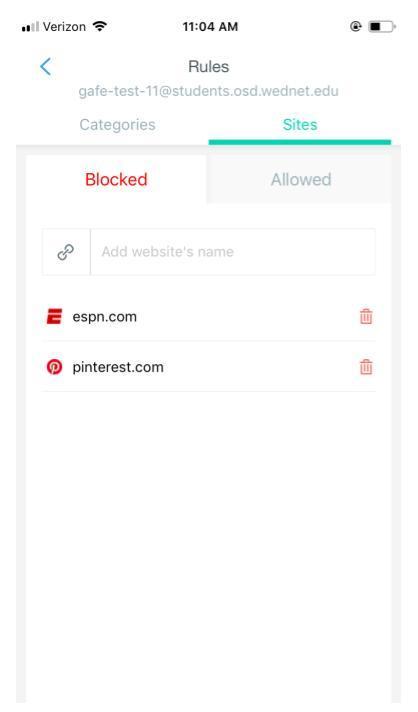
Pause Internet
Turn off and on the internet connection on your child's OSD device outside of school.

Opt Out
You can opt out of Securly’s parent emails here:

